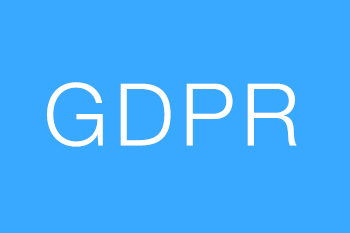Expert Advice in Bite-Sized Sessions
Learn the Secrets of Capture One from a Global Ambassador.
Free & On-Demand
Free & On-Demand
Real-Life Examples
Real-Life Examples
15-30 minute videos
15-30 minute videos
"Literally the best tutorials I have ever come across on YouTube. You are an amazing tutor. I’ve been using Capture One for years but continue to be impressed by the tips I am learning from you."
- Ryan H -
Subscribe to Paul's YouTube Channel
Keep up to date with each release of Pro Tips and join Paul's live editing sessions on YouTube:
Packed full of professional tips and tricks, as well as in-depth guides to features and specific tools, Paul's Capture One Pro Tips series is an indispensable resource for post processing on the world's most powerful platform.
With over a decade of experience editing images for some of the best known brands in the world, Paul demonstrates, explains and provides lasting techniques to help take your images to the next level.
Subscribe...
...to our YouTube channel for updates, live events and online discussions.
Interact...
...with Paul's live-streamed Capture One editing sessions online.
Master...
...your image editing during an exclusive one-to-one session with Paul.
"After years of YouTube these are the best videos I have ever seen. Clear, thorough, explanatory, helpful and informative with detail. Superb. Utterly stunning. Thanks for all your help!"
- Paul A -
Browse the Pro Tips Library
Version 21.1 Update - Style Brushes, Import Viewer
A quick review of the new features that were released with the version 21.1 March 2021 update by Capture One, including tips on how to get the best out of them:
- New Camera Profiles & Leica Live View with Pan and Zoom
- Improved Zoom and Keystone Usability
- New Import Viewer with Large Previews and Image Selection
- Link Brush with Layer (Brush settings now retained per layer)
- Style Brushes (Reusable, customised presets for multiple tools)
Version 21 - New Features and Updates
A hands-on guide to the features and updates that are included in the new release of Capture One 21 - covering all the brand new tools and functions:
- Dehaze (plus how to use it on layers as well as to add haze)
- Speed Edit (with keyboard guides and how to use on multiple images)
- Easy Brush Adjustments (with key combinations for Windows and Mac)
- ProStandard ICC Profiles (how to apply them and where they're found)
- New Import functionality along with speed and workflow improvements
Editing the Night Sky, Stars & Milky Way
Learn how to get the best out of your night sky images - whether shooting the Milky Way, Northern Lights, or astrophotography captures of the stars above - we’ll show you the tools and techniques you need to bring the scene back to how you remember.
In this session, we explore why the Contrast tool doesn’t always work for shots of our galaxy, why noise reduction can sometimes make things worse, and how the Levels tool can cause issues when working on captures of the Aurora Borealis that the Curves tool can ultimately correct.
Clarity, Structure & Sharpening Tools
Learn how to use each tool to add drama and life to your shots - as well as how to rescue challenging images that have lost detail through camera movement or lens diffraction.
In this session, we'll explore how each tool can positively enhance your photograph as well as their limitations and the pitfalls to avoid while editing. Included are examples of landscapes, cityscapes, wildlife and portraits - and how to use the tools to get the best from each genre.
Keystone Tool & Perspective Correction
Get to know the Keystone Correction tool as an essential part of your cityscape or architectural photography workflow.
In this session, we'll explore how to use this powerful feature in Capture One as a way of removing perspective distortion in any image with a few simple clicks.
You'll learn how to control your image's keystone using the side panel as well as the visualisation tool - along with a few hints and tips along the way.
Creating User Styles & Presets
Explore the huge time-saving benefits of introducing saved Presets and Styles into your Capture One workflow.
By creating and utilising a User Library of saved adjustments, you'll be able to easily replicate the feel of one image to another, over multiple catalogs and many years of shooting.
In this video, Paul explains this powerful enhancement to your editing workflow, allowing you to apply setups such as his "Dust Spot Finder" and the famous "Orange & Teal" effect to any image in two clicks.
Easy Dust Spot Finder & Removal Tools
Learn a really easy way to reliably find every single dust spot on your image in Capture One - with one simple adjustment layer.
While the "Remove Spot" and "Healing Mask" tools do a fantastic job of removing them once found - making sure you don't miss any dust spots across the entire photograph can be a challenge in itself.
In this video, Paul walks you through a simple method of exposing even the most subtle of blemishes, along with a quick way of fixing them too.
Dehaze & Contrast Improvements with Levels + Curves
Learn how to "dehaze" any low-contrast image with two simple Capture One tools that can deliver a much cleaner result than a simple slider, allowing for fine-tuning of the final result.
In this video, you'll discover how to use the Curves and Levels panels to adjust your image's histogram (and therefore contrast) and remove haze/fog/pollution or other causes of low-clarity raw images.
Brightness and Exposure Tools & Warnings
Take a deep dive into how Capture One Pro manages to lighten and darken an image in two very different ways, using both the Exposure and Brightness Image Adjustment Sliders.
In this video, you'll discover how the Exposure Warning can be set up to be more useful for editing and controlling highlights, along with tips and tricks in how to compare the two tools and decide which one to use for a specific RAW file.
Luma Ranges & Advanced Masking
Understand how to easily apply powerful Luma Ranges to your landscape photography using masks.
In this tutorial, you'll learn how the Luma Range can be used to cut out and isolate highly complex shapes and edges with just a few clicks, while still retaining ultimate flexibility should you wish to make changes in the future.
Before and After Editing & Proofing Tools
Learn about the exciting new Before and After tool that was introduced in May 2020 as part of the Update to Capture One Pro 20.
With this tool, comparisons to raw images are made quickly and simply, with the click of one button - and the use of a new slider function on-screen.
Alongside the Before/After Tool, you'll be guided through the more traditional method of comparing two or more images to each other, which still remains a powerful way of showing differences in a variety of photographs.
New Healing Mask and Cloning Tools - 20.1
Discover the brand new Healing Mask and Cloning Mask tools that were released as part of the Capture One 20.1 update in May 2020.
With an entirely new and improved workflow, learn in detail how to get the most out of these radically re-engineered image editing tools - that now allow multiple source/origin points and a near unlimited number of corrections.
Flow vs Opacity & Brush Control
Get to know the difference between Flow and Opacity in Capture One 20's Brush Controls.
This video goes into detail on how to get the best masking effect, based on the use of each control in isolation as well as in combination with each other.
The Airbrush option is also demonstrated, allowing you to make an informed choice of how you want to set up your brush strokes to match your own editing style.
"Paul's videos on Capture One are more informative than all other videos that existed before combined. Thank you so much!"
- Diptajit D -
Take Your Skills To The Next Level
Schedule a One-to-One Editing Session with Paul
Looking for dedicated one-to-one help with your editing in Capture One?
Paul has a limited number of private sessions available to guide you through your post-processing challenges - delivered online, at a time to suit your needs.
Get in touch by sending an email to live@paulreiffer.com, or fill out the form below and return with prices and availability as quickly as possible: